Step One for Students: To access the new Single Sign-On (SSO) system, enter your WCC netID and password at wccnet.edu/sync. This one-time step will enable you to use the same username and password on the new sign-on system. For better security, the new system requires passwords to have a minimum of 12 characters with at least one uppercase letter, one lowercase letter and one number. After completing this step, you should see a message that says “Your account has been synchronized successfully.”
If You Receive an Error Message: This means your current password does not meet the requirements noted above, and you will be asked to change your password. Once you’ve done that, you will need to log in again with your netID and new password.
Having Trouble Logging In? Clear your browsing and log-in history on your computer or phone. This is also known as clearing the “cache” on your device. Browsers save information that conflicts with the new SSO system, so clearing them fixes certain problems. Follow these links for instructions on how to clear your device’s cache: Chrome | Edge | Firefox | Safari | iPhone | Android.
Update Your Bookmarks: If you use bookmarks to access MyWCC, Canvas or other WCC systems, you will need to delete your current bookmarks and add new ones. Your old bookmarks will not work with the updated sign-on system.
Still Need Help? The IT Help Desk is available 24/7, to support any difficulties you may be having with the new SSO process. For help, email [email protected] or call 734-973-3456.