It is important that you choose a secure password for each of the resources described here. It is equally important that you keep your password(s) in a secure place and frequently change them.
For the security of your account, do not use a password which is also a real word, but instead put some number in it and use a combination of lower and upper case letters.
Example:
Do not use the word password as a password.
Most of your password(s) can consist of any alphanumeric characters, e.g. a-z, A-Z, and 0-9. Note that due to technical considerations, some password systems do not allow special characters, such as @ ^ ( | ; etc.
WCC requires strong passwords for all systems. They must be unique, include lower and uppercase alpha characters, numeric characters, and special characters (e.g. %, ?, #, etc). Passwords must not contain real words (e.g. dog, house, Sidney, etc.) and they must be at least 12 characters long.
| Account/Resource | Username | Initial password | How to Change Password |
|---|---|---|---|
| Banner Account | netID | random, see MyWCC | Login to BannerINB, select “Change Banner Password”, or Login to Banner Client, type GUAPSWD in the Direct Access field. Password must be at least 8 characters, including at least one uppercase and one lowercase letter and one number |
| netID | your choice | Change your password | |
| Student Desktop | netID | your choice | Change your password |
| Intranet | netID | your choice | Change your password |
| MyWCC | netID | your choice | Change your password |
| Oraweb(Faculty) | Uses MyWCC Login | Uses MyWCC Login | See MyWCC |
| Oraweb (Staff) | Uses MyWCC Login | Uses MyWCC Login | See MyWCC |
| Personal Website | netID | your choice | Change your password |